Adding a new Work Item
Raising New Work Items in the Work Item Register
Work items are generally imported into QAntrol from an Excel spreadsheet using the Main Menu option “Data Exchange”. This process is outlined in Section xxx of this manual.
To raise a new Work Item manually:
1.Select the register control button “Add” located at the bottom right hand side of the screen, a pop-up menu will display with two options, select “Add Pay Item” and the “Work Item Details” Editor will appear;
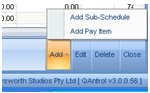
2.Select a Schedule and a Sub-Schedule (optional) from the pre-defined options displayed in the pull down menu;
3.Enter a number or short form identifier code into the Pay Item field;
4.Enter a Work Item Description defining the work to be completed under this activity in the Description field;
5.Select an ITP Code from the pre-defined options displayed in the pull down menu. This will link the selected Inspection Test Plan to the Work Item.
6.Enter a Cost Code if applicable;
7.Select a Unit from the pre-defined options displayed in the pull down menu;
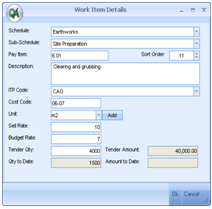
Where a new unit is to be added to the existing menu options:
a) Select “Add”, the “Unit Details” editor will appear;
b) Enter the new unit into the “Unit” field;
c) Select by placing a tick in the relevant boxes the “Sections” of QAntrol that require the new unit to be displayed as a menu option;
d) Select OK to save the unit.
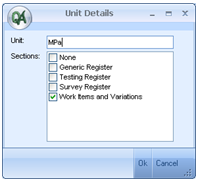
8.Enter a numerical value for the Sell Rate in the “Sell Rate” field;
9.Enter a numerical value for the Budget Rate in the “Budget Rate” field;
10.Enter a numerical value for the Tender Quantity in the “Tender Quantity” field, the “Tender Amount” (= “Tender Quantity” x “Sell Rate”) will automatically calculate and display in the “Tender Amount” field.
11.Select “OK” to save the record to the Work Item Register.
