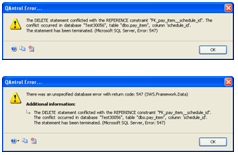Adding / Editing Schedules
Raising a New Schedule in the Schedule Register
1.Select the register control button “Add” located at the bottom right hand side of the screen, the “Schedule Details” editor appears.
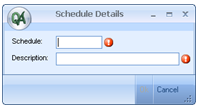
2.Enter the Schedule Code in the Schedule text box, (e.g. F).
3.Enter the Schedule Title in the Description text box (e.g. Smyths Rail Bridge).
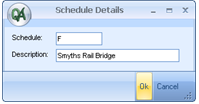
4.Select OK to save the entry into the Schedule Register.
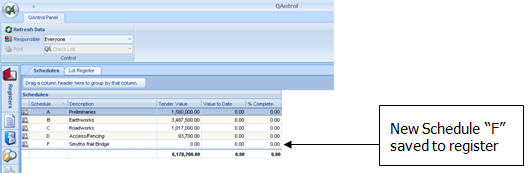
Editing an Existing Schedule in the Schedule Register
1.In the “Schedules” register select the Schedule to be edited using the mouse. The selected “Schedule” will be high lighted in blue.
2.Select “Edit” from the register control buttons located on the bottom right hand side of the screen
3.The “Schedule Details” editor is displayed.
4.The existing text in the two text entry fields may be edited and changed as required
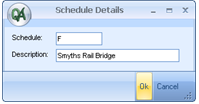
5.Select OK to save the new changes
Note: Where Schedule and Schedule Descriptions are edited then the changes made will be retrospectively applied to all existing records in the database.
Deleting an existing Schedule in the Schedule Register
1.In the “Schedules” register select the Schedule to be deleted using the mouse. The selected “Schedule” will be high lighted in blue.
2.Select “Delete” from the register control buttons located on the bottom right hand side of the screen
3.The “Delete Schedule” popup is displayed confirming the name of the Schedule to be deleted
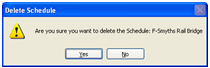
4.Select “Yes” to delete the Schedule
5.Select “No” to cancel delete
6.Schedules are used widely in other Registers, QAntrol will not allow a Schedule to be deleted where it is linked or referenced to other records in the database. “A QAntrol Error…” will be encountered when attempting to delete a Schedule linked to other records, where these Error Statements are displayed then the Schedule will not be deleted.