Editing a Sub-schedule
Editing an Existing Sub-Schedule
1.In the “Work Item” register, select a Sub-Schedule for editing using the mouse. The selected “Work Item” will be high lighted in blue;
2.Select “Edit” from the register control buttons located on the bottom right hand side of the screen;
3.The “Sub-Schedule Details” editor is displayed;
4.The existing information may be edited and changed as required;
“Work Item(s)” may be removed from a “Sub-Schedule”.
a) From the Pay Items viewer, select the “Work Item(s)” to be removed using the mouse. The selected “Work Item(s)” will be high lighted in blue
b) Select the “Remove” button and the selected “Work Item(s)” will be removed from the “Sub-Schedule Details” viewer
c) “Removed” Work Items will be placed into the associated “Parent Schedule”. The “Remove” function does not delete “Work Items” and simply moves them between Schedules.
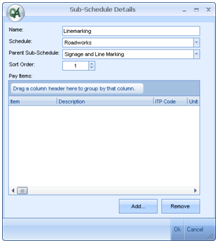
5. Select OK to save the new changes.
