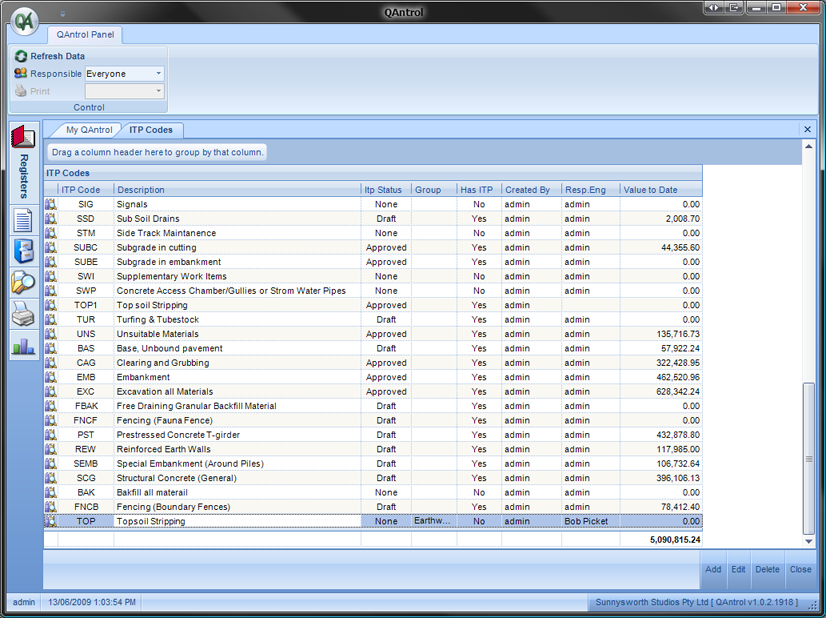ITP Codes
To navigate to the ITP Code register in QAntrol:
1.Select “Project” from the main menu
2.The Project sub menu appears
3.Select “ITP Documents”, expand this selection and select “ITP Code”, the “ITP Code” register appears.
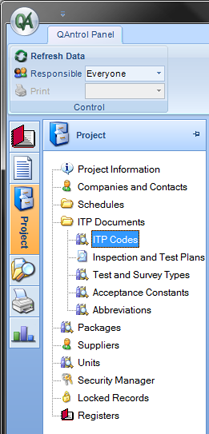
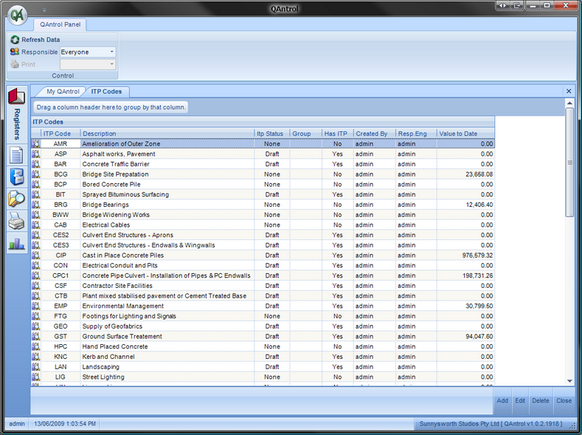
4.Register entries or changes are made using the register control buttons located on the bottom left hand side of the screen.
The “ITP Code” Register is used to manage Inspection Test Plans and displays the following columns in the register:
Column Header |
Functionality |
|---|---|
ITP Code |
Unique identifier given to each ITP, usually 3-4 characters alpha characters long and is used to generate Lot numbers. Example: Clear and Grub ITP could have an identifier “CAG” |
Description |
Title of the ITP. Example: an ITP Code CAG may have a title of “Clear and Grub”, the title should clearly describe the type of work to be completed under the ITP. |
ITP Status |
An ITP Code has a default status of “None” when first created. The ITP status is determined by entries made in the Inspection and Test Plans area and automatically updates in the ITP Code section. ITPs have the following status: oNone: No ITP document created oDraft: ITP created, not complete and not submitted for approval. oSubmitted: ITP complete and submitted for approval. oApproved: ITP complete and approved for use. The ITP status column is not editable from the ITP Code section. |
Group |
Text entry field designed for sorting and grouping ITP Codes. Example: ITP Code CAG (Clear and Grub) maybe given a Group: Earthworks, this will allow the ITP to be grouped with other ITPs that relate to Earthworks activities. |
Has ITP |
An ITP Code is assigned: oYes: if the ITP Code is linked to a Inspection & Test Plan document oNo: if the ITP Code is not linked to a Inspection & Test Plan document The Has ITP status column is not editable from the ITP Code section and automatically updates from enteries made in the ITP section, |
Generated By |
Records automatically the logged on user who generated the ITP Code when first created. |
Responsible Engineer |
Records automatically the logged on user who generated the ITP Code when first created, however the Responsible Engineer field can be edited in the ITP Code section. |
Value to Date |
Where QAntrol is configured for pay items, then this column records the value of work assigned to each ITP Code. |
To raise a new ITP Code in the ITP Code Register:
1.Select the register control button “Add” located at the bottom right hand side of the screen, the “ITP Code Details” editor appears.
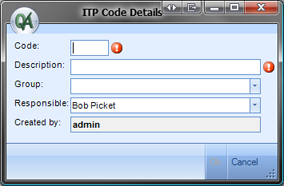
2.Type in the ITP Code in the Code text box, Eg: TOP.
3.Enter the ITP Title in the Description text box, Eg: Topsoil Stripping.
4.Type or select from previous recorded entries the ITP Group, Eg: Earthworks.
5.Select OK to save the entry into the ITP Code Register.
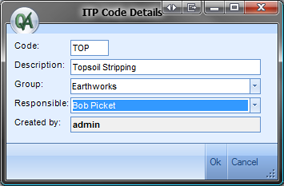
The new entry will appear in the ITP Code Register.