Printing Nonconformances
To print or create a PDF from a Non-Conformance Report
1.Select a Non-Conformance in the Non-Conformance register, a selected Lot will be highlighted in blue.
2.Select “Print” from the toolbar located at the top of the screen. Ensure that the "Non-Conformance” report is selected in the text box to the right hand side of “Print”.
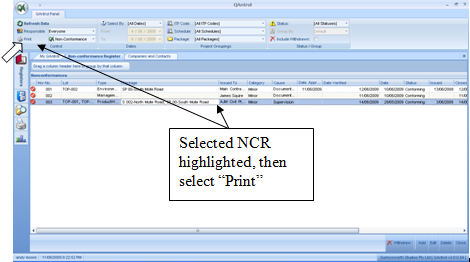
3.The Non-Conformance Report format will display on the screen
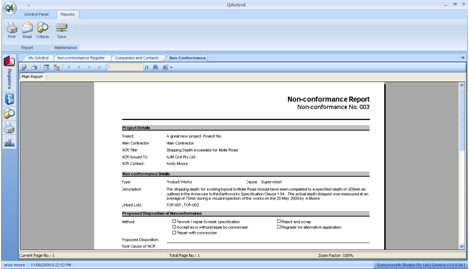
4.To print the report select the “Print” icon located in the toolbar located just above the report. Alternatively select the large Print icon in the top toolbar.
5.To save the report in pdf select the file icon located to the left of the print icon in the toolbar located just above the report.
6.To email a pdf version of the report select the email icon located in the top toolbar.
Note: the format of the Non-Conformance Report has been designed to allow the report to generated and issued at any of the three stages of the Non-Conformance cycle.
