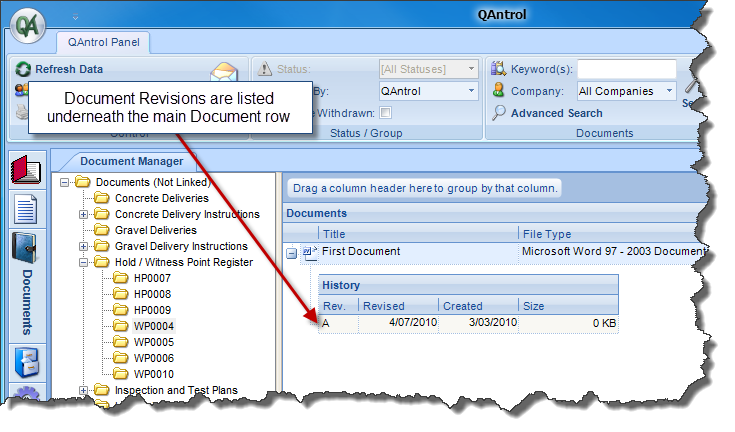Adding a Document Revision
When a revision of a document is created you can keep both the current version and the new revision stored in the QAntrol Document Repository. To do this simply go to the Documents >> Document Manager and right click on the document in question, and select 'Add Document Revision'.
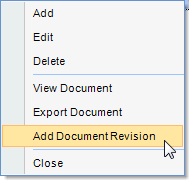
This will open a cut down version of the Document Editor, as shown below.
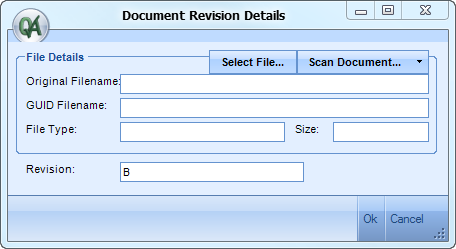
Document Revision Editor
The Document Revision Editor will only let you specify / scan a new file, and set the revision. This is because the document properties / details are for the Document not a specific revision. To change any of these you need to select 'Edit' on the right-click menu above.
The Revision field is automatically updated if it can be. That means that if the revision of the document was set to 'A' then the next revision will be 'B', and if the revision was set to 1 then the next revision will be 2. This only works in either a single letter or number scenario, if for example a document was given a revision of 1A then the next revision would not be calculated automatically.
Once a new file has been selected / scanned for the new revision, the file becomes the main document of that record, and the previous one is then listed as a child record under the document row in the Manager as shown below.