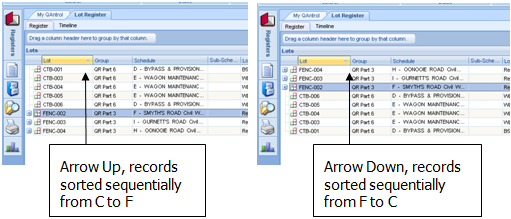Column Management
QAntrol when first installed will show all available columns for view in each Register or grid view. A User may change the width of columns, the column location within the grid or hide columns from view. User defined column formatting is unique to each individual User and unique to each Register in QAntrol and once set will be remembered and displayed each time the User Logs onto and views each of the formatted Register or grid. Column formatting applies to Parent and Child views.
Changing Column Locations
To change a Column position in the grid:
•Select the column to be moved by placing the mouse pointer over the column heading and depress the left mouse button.
•The column to be moved will be highlighted in yellow
•With the left mouse button depressed, drag and drop the column header to a new position anywhere along the column title row.
•As the column header is dragged horizontally the next available column location will be progressively displayed by the appearance of two red vertical arrows in the column title row.
•Release the mouse button when these arrows appear and the selected column is re-positioned between the two columns either side of the red arrows.
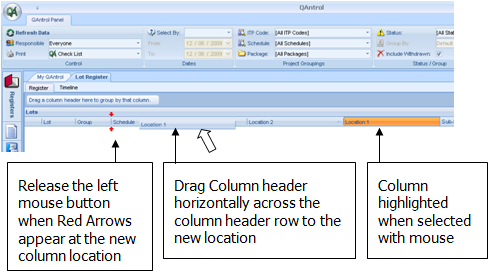
Hiding Columns in the Grid
To hide a column in the grid:
•Place the mouse icon over the “Column Header Row” and right click.
•The “Column Hide Menu” will display
•Options for hiding and un-hiding columns apply to both the Parent and Child grids. To hide columns, un-tick the box adjacent to the column title listed in the Column Hide M. To re-display columns re-tick the box.

Changing Column Widths
To change a Column width in the grid:
•Select the right hand end of the column to be resized with the mouse pointer.
•The column to be re-sized will be highlighted in yellow and the mouse pointer will change to the following icon
![]()
•With the left mouse button depressed, drag the mouse pointer horizontally to increase or decrease the column width
•Release the left mouse when the desired column width is reached.
Sorting Column information Alphabetically
To sort column information contained in the grids sequentially:
•Select with the mouse pointer the column to be sorted sequentially
•The selected column to be highlighted in yellow
•Place the mouse pointer over the arrow head located on the right hand side of the highlighted column header and click the left mouse button
•The grid will sort the records sequentially based on the selected column entries.
•Where the arrow head in the column header points upwards the sorted records will be displayed from A to Z. Where the arrow head points downwards the sorted records will be displayed from Z to A. Similar applies for numeric entries.