Creating a Project Folder Structure
As discussed previously the Document Manager and Drawing Register allows you to view the documents / drawings grouped by Project Folder (Change Group By to Project and click Refresh, refer to Document Manager and/or Drawing Register). QAntrol allows you to create this Project Folder structure just like creating folders and sub-folders in Windows.
When adding a document / drawing you can assign a Project folder that the document / drawing will be located in when grouping by Project, the same document will also be listed under each Record it is linked to when the Document Manager is grouped by QAntrol, and similarly it will be under the Company associated with it when grouping by Company.
Adding a new Project Folder
•Make sure the Document Manager or Drawing Register is set to Group by Project and click Refresh.
•Right click on the Top-Level Documents or Drawings folder and select Add Folder, this will display the Folder Editor
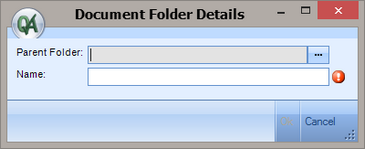
•Select a Parent folder for the new folder if desired, and fill out the name of the new Folder and click OK.
•If you right-click on any other folder than the Top-Level Documents or Drawings folder the selected folder will appear as the Parent Folder automatically. This makes it quick and easy to add a Sub-folder.
Editing a Project Folder
•Make sure the Document Manager or Drawing Register is set to Group by Project and click Refresh.
•Right click on the folder you wish to edit and select Edit Folder, this will display the Folder Editor with the selected folder details displayed
•Select a new Parent folder for the new folder if desired, and change the name of the Folder if desired, then click OK.
Deleting a Project Folder
•Make sure the Document Manager or Drawing Register is set to Group by Project and click Refresh.
•Right click on the folder you wish to delete and select Delete Folder, this will delete the folder and move any documents / drawings under that folder to the root (Top-Level) Documents or Drawings folder.
