Supplier Companies
The Supplier listing can be found in the Project Menu » Suppliers » Subcontractors.
Grid Display
The Supplier grid displays the Supplier information in the hierarchy shown below:
•Supplier Company Details
▪Associated Work (eg. Concrete, Reo, Tests etc.)
The following is an explanation of the columns displayed in the Supplier Register
The “Suppliers” Grid displays the following columns in the Suppliers Parent Row:

Column Header |
Functionality |
|---|---|
Code |
The “Code” column displays an alpha short form (generally no more than 4 digit) identifier code used to identify the Supplier and in the numbering of Delivery Instructions |
Name |
The “Name” column displays the Suppliers Company Trading Name |
Creditor No. |
Unique Creditor number that some Companies use in their cost system to identify a Subcontractor |
Subcontract No. |
Unique Subcontract number that some Projects use in their filing system to identify a Subcontractor |
Tender Value |
The “Tender Value” column displays the sum of the “Tender Values” for the Supplier’s Subcontract. The “Tender Value” for each Item in a Supplier Schedule =“Tender Quantity” x “Rate” (i.e. Item Supply Rate) |
Value to Date |
The “Value to Date” column displays the sum of the “Values to Date” for the Subcontract. The “Value to Date” for each Item in a Supplier Schedule =“Qty to Date” x “Rate” (i.e. Item Supply Rate) |
% Complete |
The “% Complete” is calculated as the ratio “Value to Date“ / “Tender Value” expressed as a percentage |
Registers |
Displays the QAntrol Register linked to the Subcontract. Each Subcontract must be linked to a QAntrol register, the REGISTER section of QAntrol is where the Supplier deliveries are tracked and managed |
Cost Code |
Allows allocation of a default Cost Code for a single Supplier. Delivery Instructions containing the Supplier will automatically be assigned the default Cost Code unless: oThe Supplier Item is assigned a Cost Code, then the default cost Code will be over ridden; oThe User assigns a Cost Code at the time the Delivery Instruction is created. |
The “Suppliers Schedule” grid displays the following columns in the Supplier Schedule child row located beneath each Suppliers Parent Row:
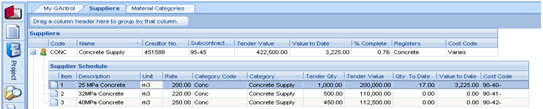
Column Header |
Functionality |
|---|---|
Item |
The “Item’ column displays a numeric sequential numbering system allocated to each item in a Supplier Schedule which sets the order of display in the register |
Description |
The Item “Description” column displays the description defining the work covered under each Supplier Item |
Unit |
The “Unit” column displays the unit of measurement for each Supplier Item |
Rate |
The “Rate” column displays the agreed Subcontract Supplier Rate for each Item. The “Rate” maybe changed during the life of the Project. Any rate change will apply to all new Delivery Instructions issued from the date of the rate change. |
Category Code |
The “Category Code” column displays an alpha short form (generally no more than 4 digit) identifier code used to identify the Supplier Category |
Category |
The “Category” column displays the description defining the Category. A Category is a group of like Supply items |
Tender Quantity |
The “Tender Quantity” column reports the estimated total quantity required for each supplier item. This quantity usually comes from the Tender Estimate and will include for losses and waste. |
Tender Value |
Calculated field: The Subcontract “Tender Value” = “Tender Qty” x “Rate”. |
Qty to Date |
Calculated field: For each Supplier Item, displays the sum of the delivered quantities recorded in the Supplier Deliveries REGISTER. The Item “Qty to Date” = ∑ “Item Quantities” in recorded in the linked Deliveries Register. |
Value to Date |
Calculated field: For each Supplier Item, displays the sum of the Value to Date for all deliveries recorded in the Supplier Deliveries REGISTER. The “Value to Date” = “Qty to Date” x “Rate” |
Cost Code |
Allows allocation of a default Cost Code for a single Supplier Item. Delivery Instructions containing the Supplier Item will automatically be assigned the default Cost Code unless: oThe User assigns a Cost Code at the time the Delivery Instruction was created. |
