Transmittals
You can record who receives what documents via the Transmittals section.
It is accessed via the Documents menu. The following is the editor showing the fields of a Transmittal.
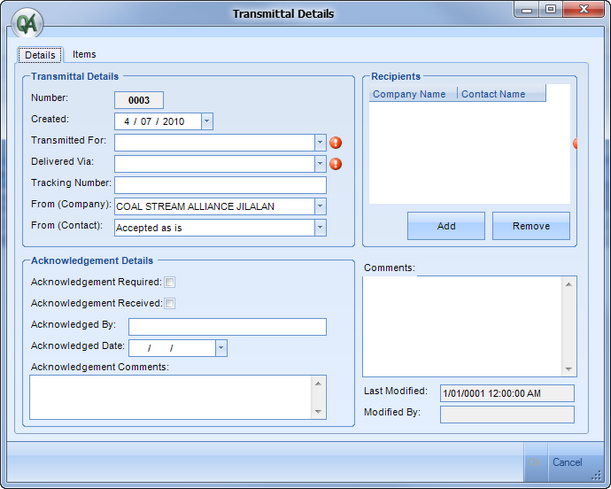
Transmittal Editor
A Transmittal defines when, how and to whom certain documents were sent.
You can add multiple recipients for a single transmittal, however when printing each recipient will have a separate transmittal printout to be sent with the documents.
In the items tab you can add the Documents (items) that you are transmitting.
When you click 'Add' the following window is shown.
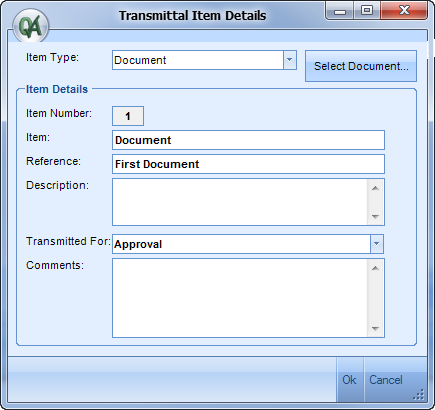
Transmittal Item Editor - Showing a document selection
You can choose between 'Document' and 'Other' item types.
When you select Other all the fields are to be filled out manually, however when you select 'Document' you can link a document to the transmittal, and the Item and Reference fields will be filled in for you (as shown above).
When a transmittal containing a document is added, the recipient is displayed underneath the corresponding document row in the Document Manager, as shown below.
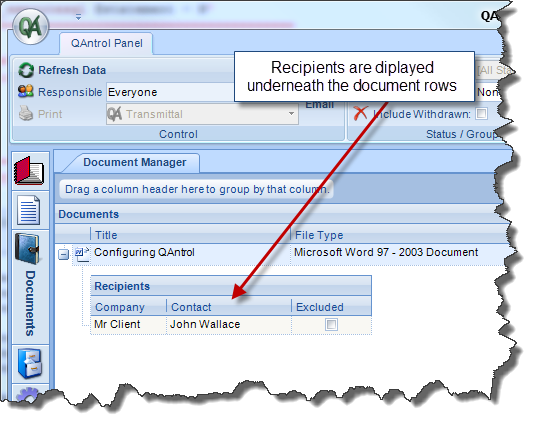
Tracking Recipients and Document Revisions using Transmittals
Adding a Document as a transmittal item also has the benefit of tracking recipients of a document. This is extremely useful when a document is revised, and all concerned parties need to receive the revision.
The way in which this works is that QAntrol records the recipients of the transmittal that contains the document, then when that document is revised, a 'Pending' Transmittal is created. The QAntrol alarms icon will appear to signify there are pending Transmittals and only goes away
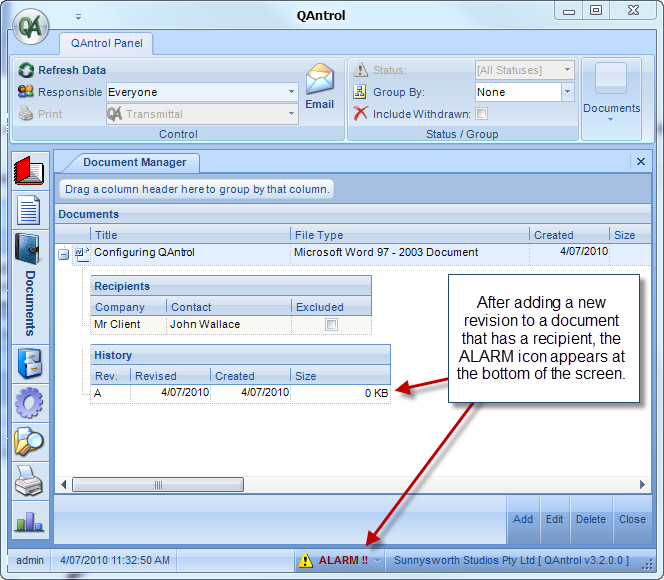
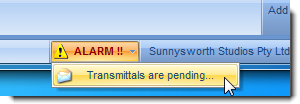
Click on the 'Transmittals are pending' menu option to open the Pending Transmittals window.
This lists the Transmittals (Recipients of Documents) that need to be created, you simply select the ones you want to create and click Create Transmittals.
Most of the entry fields will be filled in for you but you will have to fill out any further fields manually.
With this feature you will always be notified when someone has an outdated version of a document.
