Use of the Refresh Data Command
QAntrol automatically saves your work and updates the database when you “Close” the screen you are working in or when “OK” is selected when completing the entry to a new record. The “Refresh Data” button allows the manual updating of the open screen to ensure you are working with the most up to date information available.
The “Refresh Data” button is located in the “Control Panel” on the top left hand side of the screen.
To Refresh the current screen
•Select the “Refresh Data” button using the mouse, the selection is confirmed by yellow highlight
•Right click the mouse to “Refresh”.
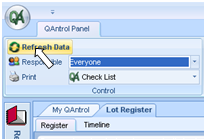
The main reasons you will need to use the "Refresh Data" button are:
•When the Lot, NCR, Testing and Supplier Registers in the REGISTERS section open at the beginning of a new session they will be blank. To display the records it is necessary to select from the “Control” Filter a “Responsible Person” and then “Refresh Data”.
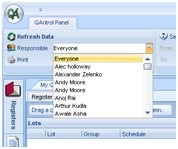
•Where all records in the Register are to be displayed select “Everyone”, where only records associated with a particular “Responsible Person” are to be displayed select that Person from the pull down menu and then “Refresh Data”.
•When setting new filter options for the “Control”, “Dates”, Project Groupings” and “Status/Group” Filters located on the top of the screen (Refer Section 1.8)
•QAntrol allows the User to have multiple screens open in one session, it is good practice to “Refresh” when returning to work in a previously opened screens.
•When importing new information using the “Data Exchange”, the Refresh will update all fields affected by the Import.
