Viewing Reports
Running Reports from the Main Menu
The Main Menu of QAntrol has a Reporting menu which contains all the reports for the current Project.
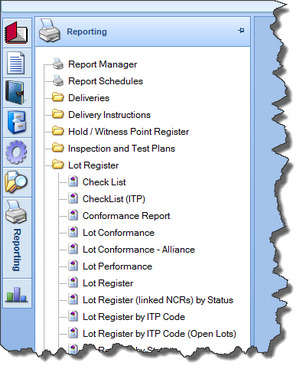
You can run a report by simply clicking on it in this menu. If the report has been set to show criteria options then the criteria window will open for you to select the criteria of the data you wish to report on.
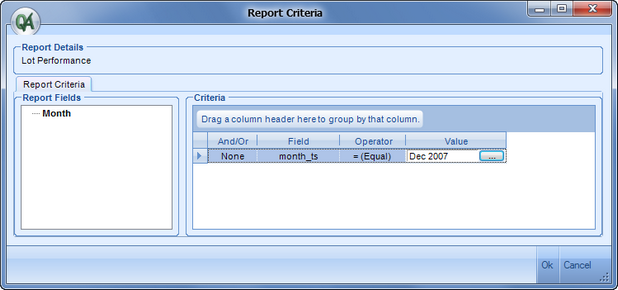
Criteria Editor
After selecting the required criteria, and clicking OK the report will run and display as follows...
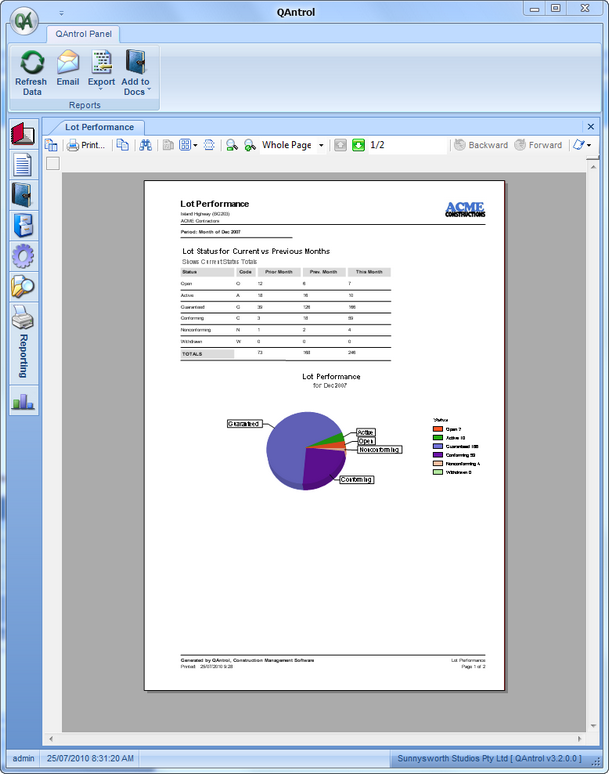
Report Viewer
When viewing a report the following Main Toolbar commands are available...
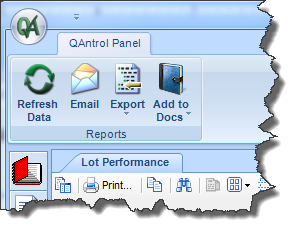
REPORT VIEWER COMMANDS
Button |
Description |
Refresh Data |
Clicking this button will simply refresh the data based on the same criteria selected when the report was first run. |
Clicking this button will export the report to a PDF file and open an email message window to allow you to email the report to selected recipients |
|
Export |
Clicking this button will allow the user to select a format and a filename to export the report to. |
Add to Docs |
Clicking this button will allow the user to select a format to export the report to and open a Document Editor window to allow the exported file to be adding directory to the QAntrol Document Repository. |
Running Reports from Registers
By selecting a 'Group' for a report in the Report Manager the reports will show up in the toolbar when viewing the register. For example the following is the report drop-down in the toolbar for the Lot Register.

To print a Checklist for a certain Lot, you select the lot in the Lot Register then make sure 'Checklist' is selected in the Reports drop-down and click 'Print'. This will add the selected lot as the criteria for the report and open the Checklist report without displaying the Criteria Editor.
The selection of the report for each Register is remembered for each QAntrol user. (ie. If you select Checklist (ITP) then close the Lot Register, and reopen the Lot Register the Checklist (ITP) report will still be selected).
NOTE: Not all reports will have a criteria option for the individual record. If this is the case then the report will be run without any criteria and depending on the type of report can take a long time to generate. For example Lot Performance which is usually run for a particular month, will be run for the entire life of the project.
